Many enterprises and small businesses that use Freshdesk frequently need to collect sensitive and often very large files from their customers as part of their customer support workflow. To address this need, SendSafely offers multiple integration options for Freshdesk users to securely exchange inbound and outbound files. Using SendSafely with Freshdesk not only results in added security through our end-to-end encryption, but also eliminates the 20MB maximum file size limit imposed by Freshdesk.
SendSafely offers three integration components for Freshdesk.
- Freshdesk Portal Widget - Used by non-agents (your customers) to attach files when creating or updating a Freshdesk ticket in the Freshdesk Support Portal.
- Agent Sidebar App - Used by Freshdesk Agents for viewing/downloading files and for sending files to end users.
- Dropzone with Freshdesk Connector - Used by non-agents (your customers) to attach files to Freshdesk tickets outside of the Freshdesk Support Portal
In this article, we provide an overview of how you can use each of these components to securely exchange files with your customers using Freshdesk with SendSafely.
SendSafely Freshdesk Portal Widget
Our SendSafely Freshdesk Portal Widget allows your customers to securely submit files when using the Freshdesk Support Portal to create a new ticket or reply to an existing ticket. Files are uploaded directly to SendSafely, which means end-to-end encryption and no file size limits!
Once the widget is installed the Attachments section of the ticket screen will display the orange SendSafely padlock icon instead of the standard Freshdesk attachment paper clip (see below), indicating that attached files will be transferred using SendSafely.
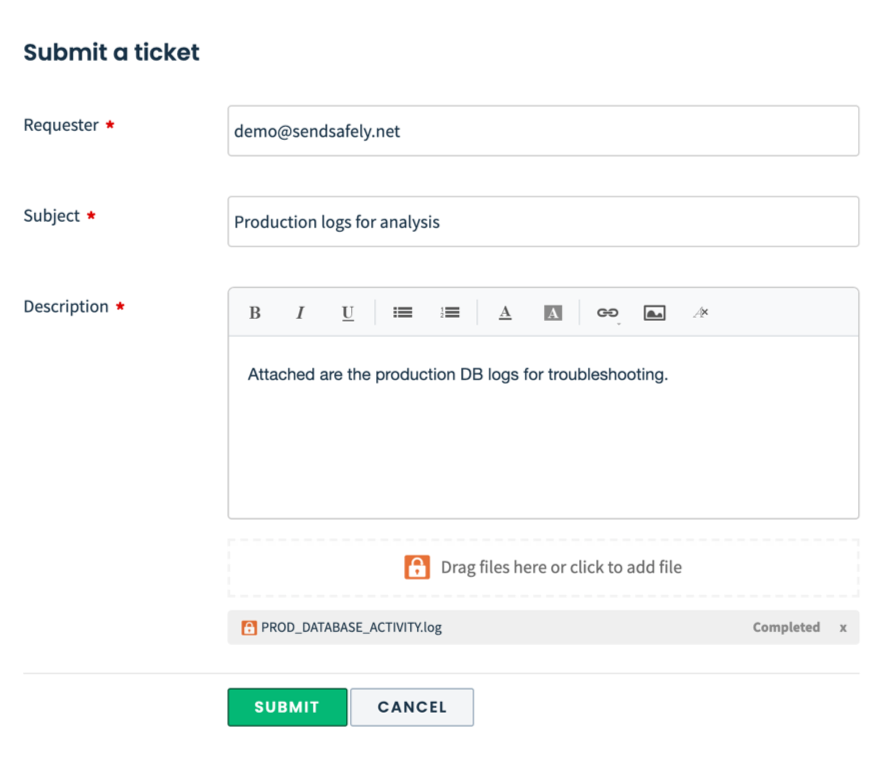
Once the ticket is submitted, a secure link to access the file in SendSafely is automatically inserted into the ticket and is visible to agents. Agents are seamlessly authenticated to SendSafely in order to access the attached files. Instructions on how to install the Support Portal Widget in your Freshdesk portal can be found here.
SendSafely Agent Sidebar App
Our Agent Sidebar App streamlines the process of viewing files that were attached to the Freshdesk ticket using SendSafely. The app runs in the sidebar of the Freshdesk Agent interface when viewing or editing a ticket. As agents view tickets, any files that are associated with each ticket are displayed in the Sidebar App and accessible to to the agent.
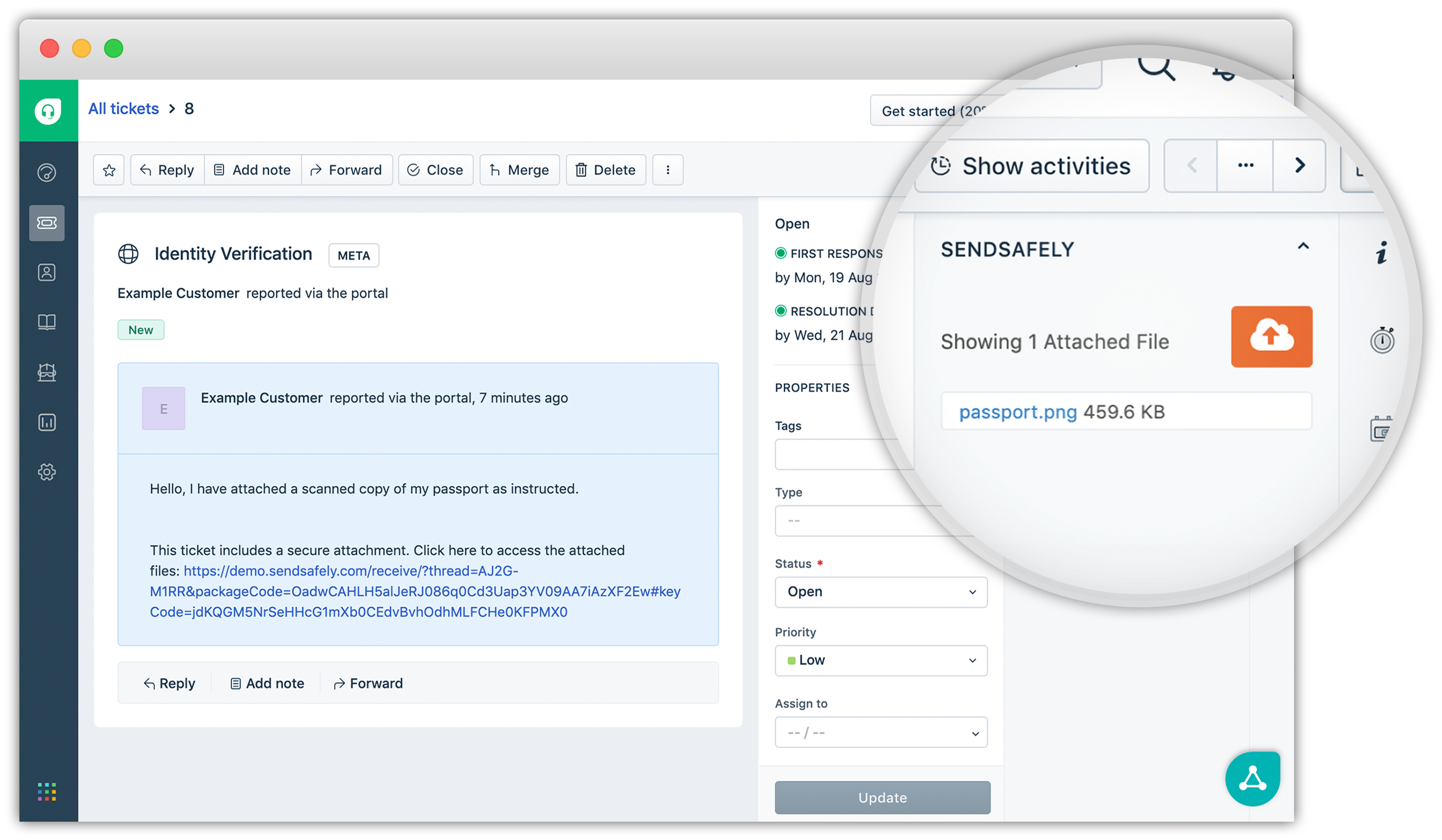
The Agent App also enables agents to send encrypted files to customers. Instead of using the built in Freshdesk "Attach file" button, the agent can attach an encrypted file using the orange SendSafely cloud button. A link for the customer to access the files is automatically inserted into the agent's reply. Agents can also choose whether authentication is required in order to access the attached files.
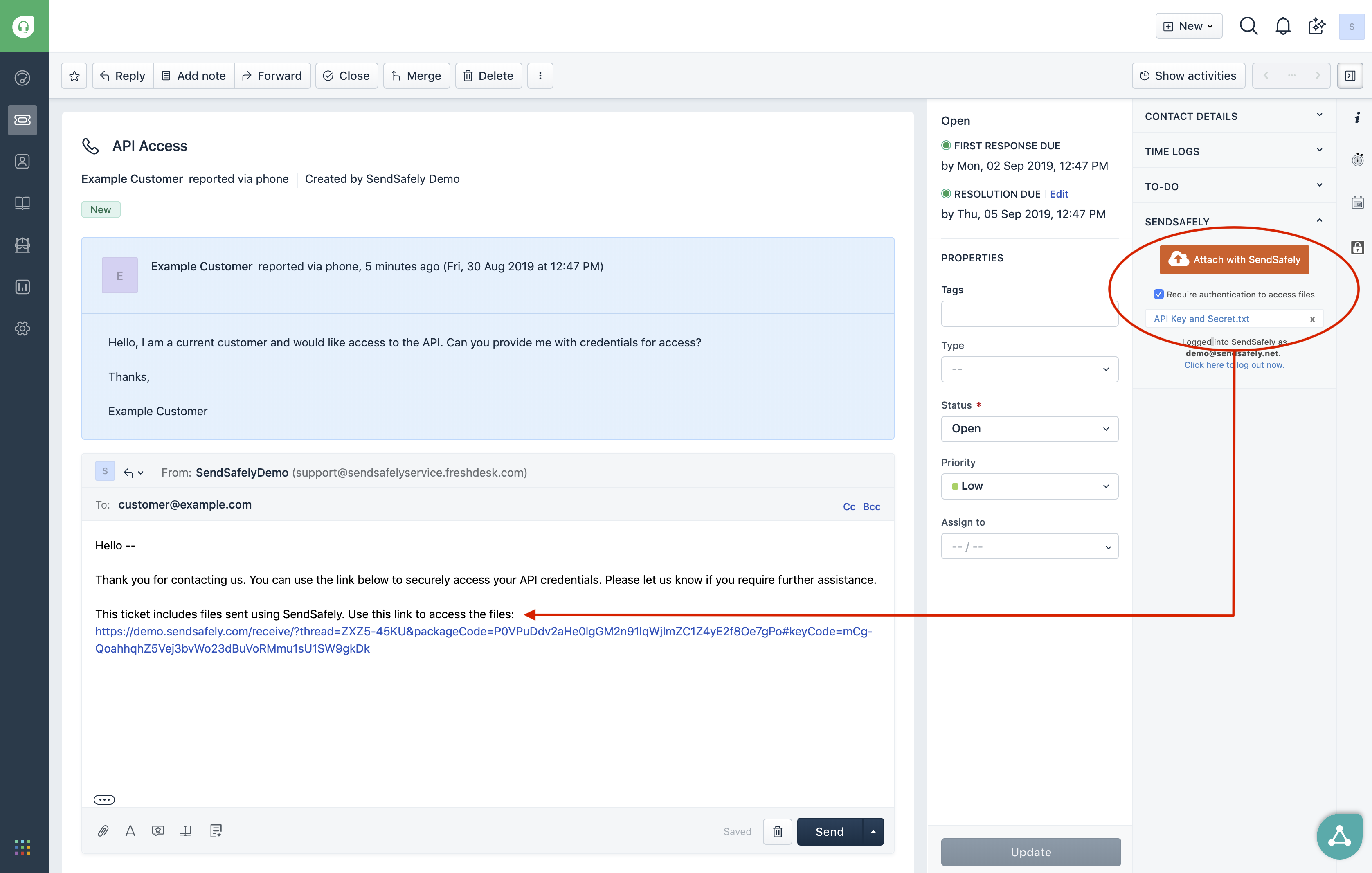
The SendSafely Agent Sidebar App can be installed for free from the Freshdesk Marketplace. Set up instructions for the app can be found here.
SendSafely Dropzone with Freshdesk Connector
The SendSafely Dropzone is an alternative to the Freshdesk Portal Widget and is useful for cases where your customers do not use the Freshdesk Support Portal. The Dropzone is hosted by SendSafely and can be branded with your company's logo and color scheme.
To request files, agents send customers a link to the Dropzone. The ticket number can also be embedded in the link so it is pre-populated for the customer.
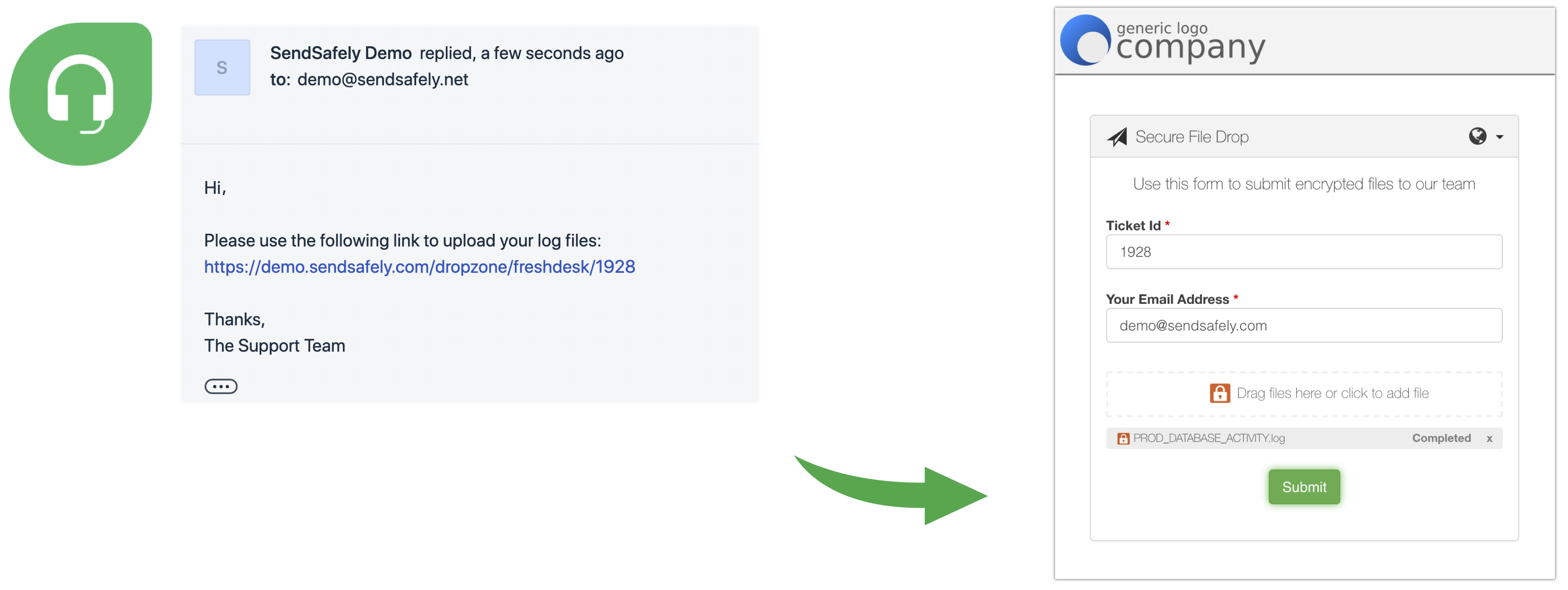
When files are submitted, the Freshdesk Dropzone Connector posts a message to the Freshdesk ticket that includes the email address of the submitter along with a secure link to access the files.
Dropzone Connectors are currently available for Google Apps and Zapier. Instructions on how to configure the SendSafely Dropzone and Freshdesk Connector can be found here.
Comments
0 comments
Please sign in to leave a comment.