The SendSafely Masking feature is useful for organizations who wish to hide the contact information of their SendSafely users from public view. The masking feature replaces externally displayed email addresses with the text configured in the user profile First Name, and the first character of the Last Name field. (Users can edit their SendSafely profile from the Account Icon Badge in the top right hand corner -> Edit Profile option).
Masking hides email addresses on the SendSafely Dropzone, and the screens and email notifications recipients interact with as part of the receive workflow. The masked view only applies to external users, internal (registered) users will continue to see the email address.
Please note the following related to the masking feature:
- Masking is not applied to Workspaces (our secure collaboration tool for teams) or for Personal URLs.
- The Reply feature is automatically disabled when masking is turned on, since this function exposes email address to the external user.
As an example, in the below set up SendSafely masking would display the text "Jane D." instead of the account email address on screens and notification emails where email was formerly displayed.
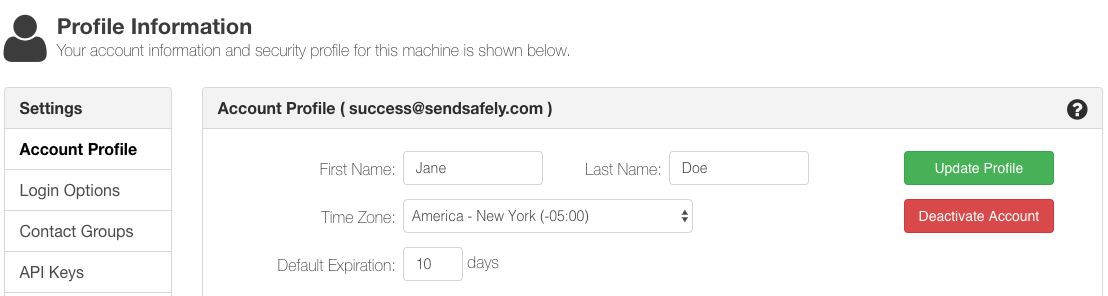
In this second example, the Last Name field contains a [Space] or " " character as we wish this field to be empty. In this set up SendSafely would display "Success Team" instead of email address. This configuration is useful if you have a group of agents utilizing SendSafely and prefer to have communications remain team-based.
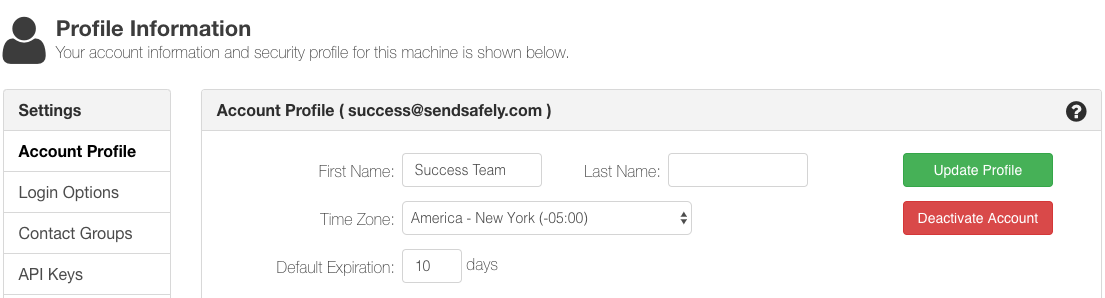
The below screenshots compare "before" and "after" display on the Receive screen:
BEFORE:
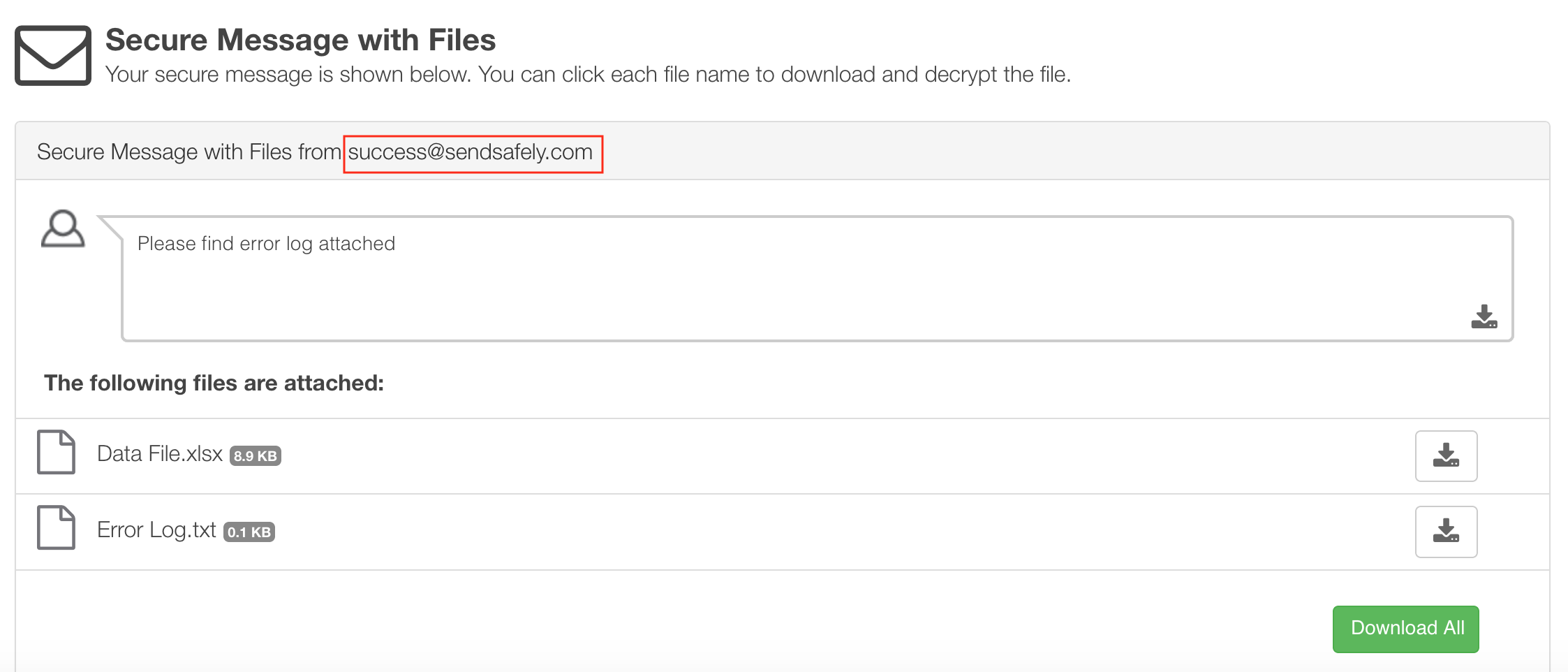
AFTER:
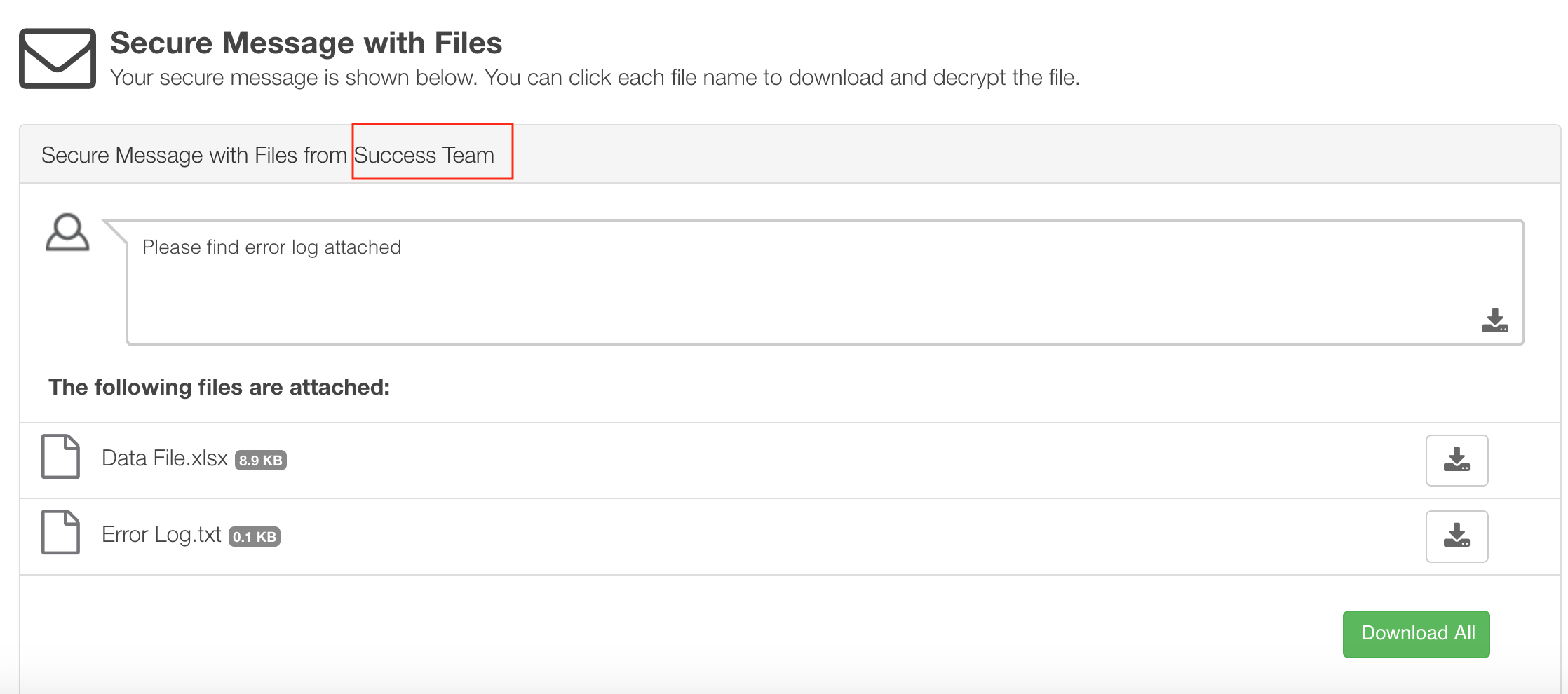
To have masking enabled for your organization, a SendSafely Administrator must submit a request in a SendSafely secure message to support@sendsafely.com.
Comments
0 comments
Please sign in to leave a comment.