SendSafely's Restrict File Save and Print feature enforces view-only access to PDF and image files. When enabled, recipients can only view file contents within the SendSafely web portal (or one of our service desk integrations) and are unable to save, download, print or otherwise copy file contents to their local computer. This setting can be used to safeguard sensitive data shared outbound using the SendSafely Send Items page, as well as protect inbound files uploaded to a Dropzone.
Outbound Files (Send Items)
Restrict File Save and Print can be set on a package-by-package basis from the Send Items page > Advanced Settings section. When enabled, and any PDF and image files (.png, .gif, .jpg, .jpeg, .bmp) added to the package will be restricted from download. Note that you can still add non-PDF or image files to the package, however these file types will not be restricted.
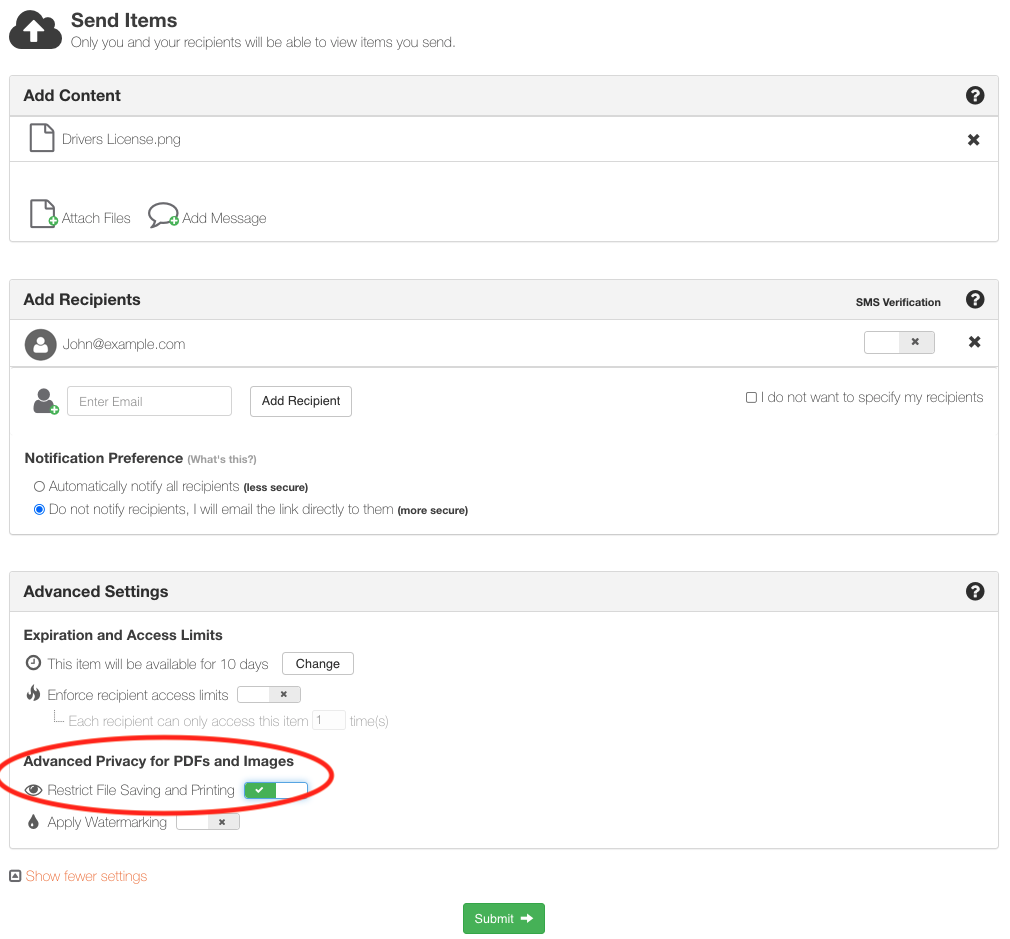
Inbound Files (Dropzones)
Any Dropzone Owner or System Administrator can turn this feature on for an individual Dropzone. When enabled, all PDF and image files uploaded to that Dropzone are automatically restricted from download by all Dropzone Recipients. To enable for a Dropzone, take the following steps:
- Navigate to the Dropzone profile from the web portal menu bar
- Check the box next to the Restrict File Download (view only mode) option
- When prompted, choose Yes to limit the allowed file extensions to PDF and image files only. (You may choose to Leave as is, however any non-PDF or image files will be downloadable.)
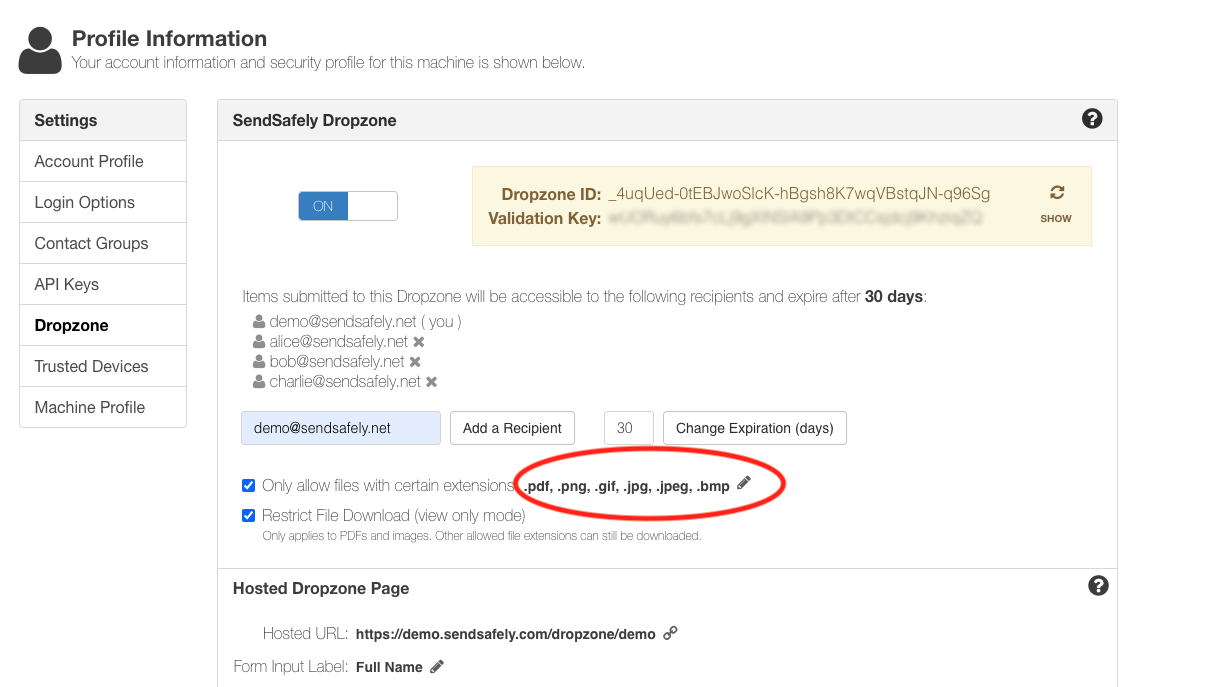
Restricted Dropzone files can be viewed by agents in a preview window on the SendSafely web portal or within popular SendSafely integrations like our Salesforce and Zendesk apps.
Comments
0 comments
Please sign in to leave a comment.