When selected for deletion, SendSafely Workspaces are archived for 30 days before being permanently deleted from the platform. This allows users to restore an archived Workspace if they need to recover items or reinstate access.
For example, when an employee leaves the company and their SendSafely account is deprovisioned automatically via SCIM, all Workspaces they own are immediately archived. All SendSafely portal Administrators then receive an email notification alerting them that the departed employee's Workspaces have been archived following the SCIM deactivation. This gives Administrators 30 days to reassign these Workspaces to another employee if needed, preventing any data loss.
Workspace States
A SendSafely Workspace can be in one of three possible states:
- Active: While in the active state, all Workspace functionality is available and collaborator access is enabled. When you create a new SendSafely Workspace, it's state is immediately set to Active so that you can begin to add files and share access with other collaborators.
- Archived: While in the archived state, all Workspace functionality and collaborator access is disabled. Archived Workspaces are only visible to the Owner of the Workspace, and can be restored to the active state by the Owner or a SendSafely Portal Administrator.
- Deleted: Once in the deleted state, the Workspace cannot be restored and all files and folders are removed from the system. Workspace metadata and activity log remains available via the SendSafely API but is not visible in the Workspace listing from the portal.
Archiving a Workspace
As a Workspace Owner, you can archive any of your active Workspaces by clicking the X on the far right of the relevant Workspace listing row (from the SendSafely History screen) as shown below. Once archived, all access to the Workspace content is disabled. Collaborators will no longer see the Workspace and will be unable to access files and folders or view workspace activity logs.
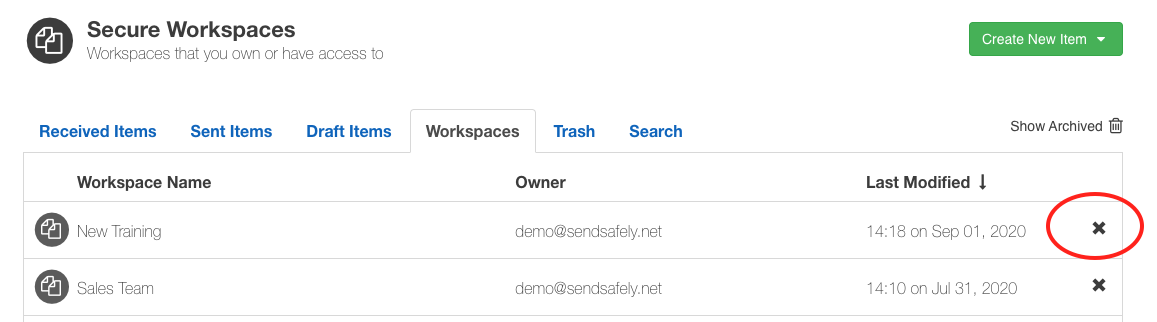
By default, Workspaces remain in the archived state for 30 days prior to being deleted from the system. Until the Workspace is deleted, you may opt to restore an archived Workspace should you need to recover items or reinstate access. Once deleted, access cannot be restored.
Note: Some organizations have opted to enable restrictions on deleting files. For those organizations, Workspaces will remain in the Archived state indefinitely and will not be permanently deleted.
Viewing and Restoring Archived Workspaces
Archived workspaces are hidden by default. You can click the "Show/Hide Archived" link in the top right corner of the Workspace listing to enable an expanded view that includes your archived Workspaces.
Archived workspaces are listed in italics with a trash icon and the word [Archived] appended to the Workspace name. Only Owners and Admins have access to this view (other collaborators cannot see a Workspace if it is archived).
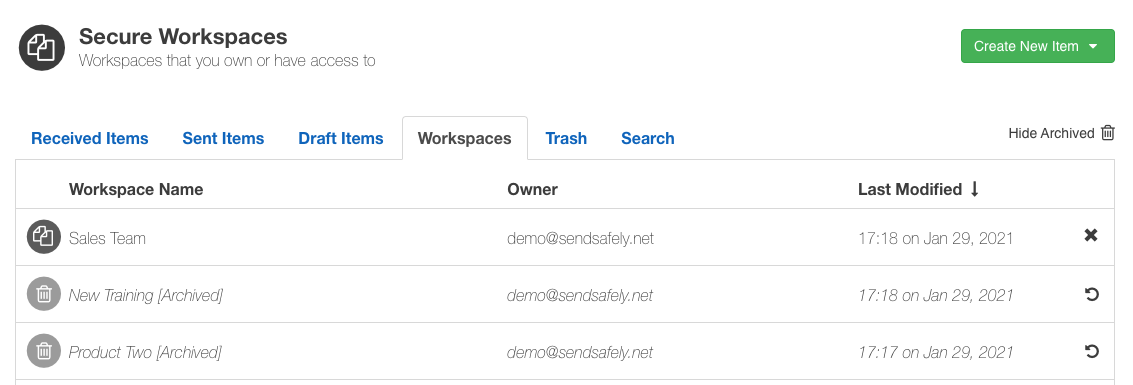
In order to restore a Workspace back to the active state, click the restore icon (circular arrow) on the far right side of the Workspace listing row. The restored Workspace will retain the word [Archived] in the title to avoid conflicting with any newly created workspaces that may be using the same name. Once restored, we recommend that you rename the restored Workspace to remove the wordr [Archived] from the Workspace name.
Workspaces can only be restored up to 30 days after the date that the Workspace was archived. After 30 days, archived Workspaces will be permanently deleted. Once deleted a Workspace cannot be restored.
Comments
0 comments
Please sign in to leave a comment.