Admins can partially restore a deactivated user in order to manage shared Workspaces owned by that user, or perform other account clean up tasks. Partially restored users are blocked from logging into SendSafely and can only be managed by Admins via account impersonation from the Enterprise Console.
Note: To fully restore a deactivated user with login option, the user must re-register a SendSafely account.
Restoring a User
To partially restore a deactivated user, follow the steps below:
1. Locate the user in the “Deactivated Users” section of the Enterprise console and click the restore icon. The list is sorted by date with most recent deactivations displayed at the top.

2. Click the Continue button on the warning dialog.
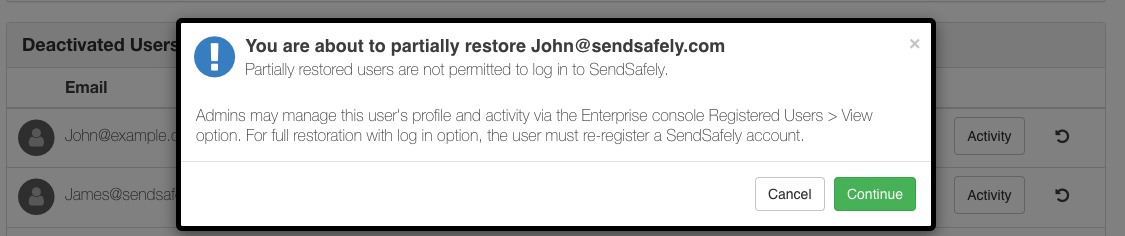
3. The restored user is moved to the Registered User listing, sorted to the top of the list. The user is blocked from logging into their SendSafely account, indicated by a padlock icon. Admins can manage the user via impersonation by clicking the View button, then choosing either Activity or Profile.
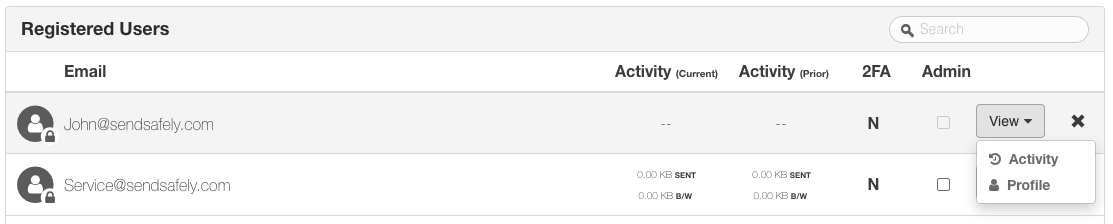
Managing Workspaces Owned by a Restored User
To manage a partially restored user’s Workspace listing click the View > Activity option then choose the Workspaces tab.

- All Workspaces owned by a user are archived when that user is deactivated. By default, Workspaces remain in this archived state when the Workspace Owner is partially restored. Collaborators are unable to access archived Workspaces.
- Admins can re-activate an archived workspace for a partially restored user by clicking the restore icon. The partially restored Workspace Owner will NOT have access to the Workspace as they are unable to login to SendSafely, however the workspace WILL be accessible by all of the collaborators that were assigned to the workspace before it was archived.
- Admins can transfer ownership for restored workspaces. For more information on Workspace Ownership transfer, please see this article.
Managing a Restored User's Profile
Admins can view a partially restored user’s Profile via impersonation by clicking the View > Profile option from the Registered User section of the Enterprise Console.
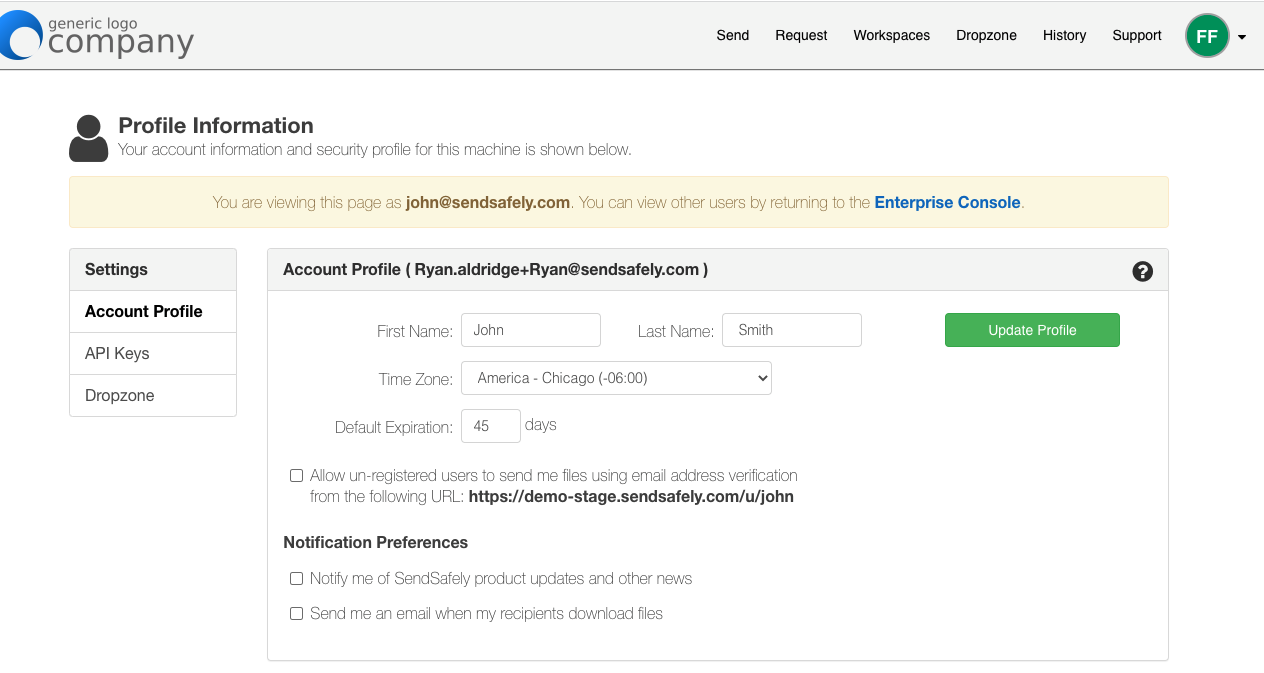
-
- The restored user’s Personal Upload URL and Notification preferences are explicitly turned off.
- The restored user’s Dropzone remains deactivated, however can be turned back on. Reactivating a Dropzone will generate a new Dropzone ID, so any integrations, including Dropzone Connectors will need to be updated to reference the new Dropzone ID and validation key as part of this process.
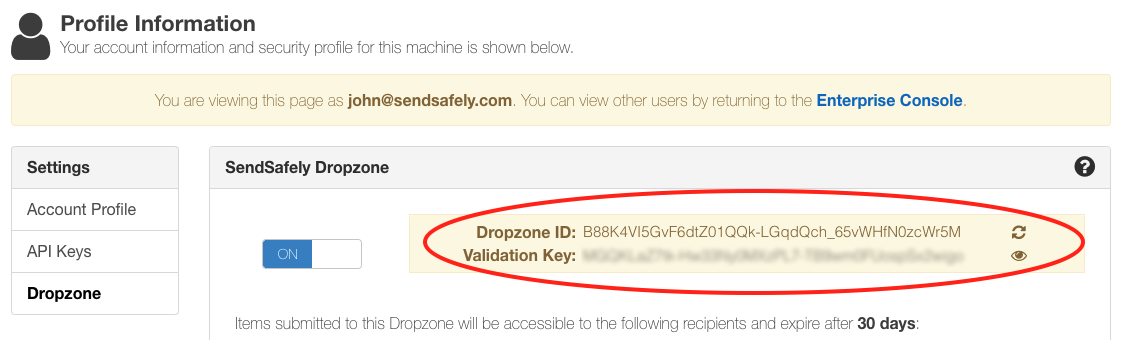
Comments
0 comments
Please sign in to leave a comment.