Multiple files and folders can be downloaded from a SendSafely Workspace as a single zip file that retains the original file and folder structure.
- From the Workspace Files & Folders tab, select any combination of files and folders using the grey check-boxes that appears to the left of each file and folder name when you hover over each row.
- Once selected, a "Download" button will appear on the top of the screen. Click the Download button to start the download.
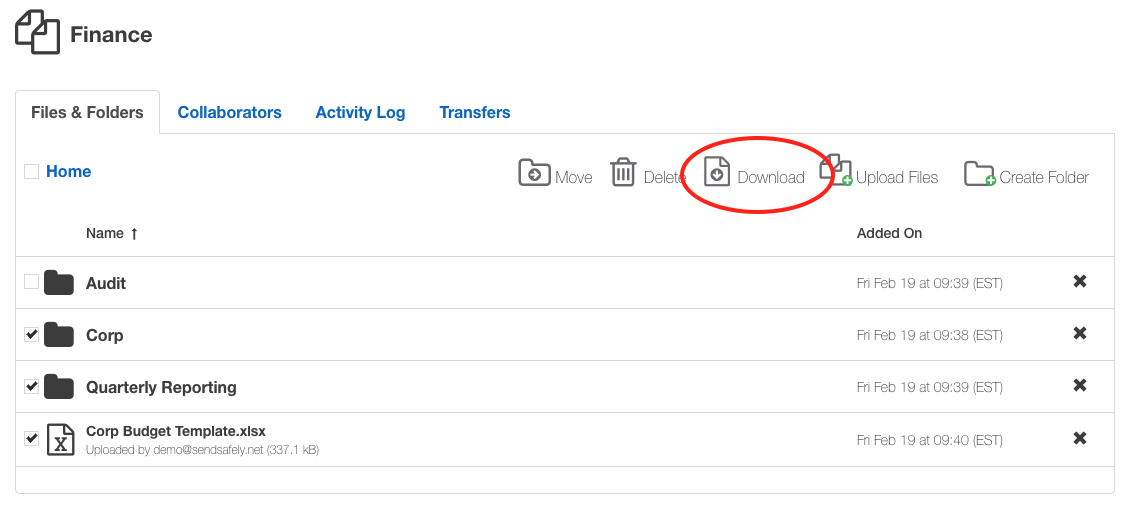
If you want to choose all of the files and folders in the current directory, you can use the check box next to "Home" to select all items and download everything in the current folder.
- Using the "Home" option from the root folder of the workspace will download the entire contents of the Workspace to a single zip file.
- If you wish to automate the periodic export of Workspaces, please see our Workspace Export Script here.
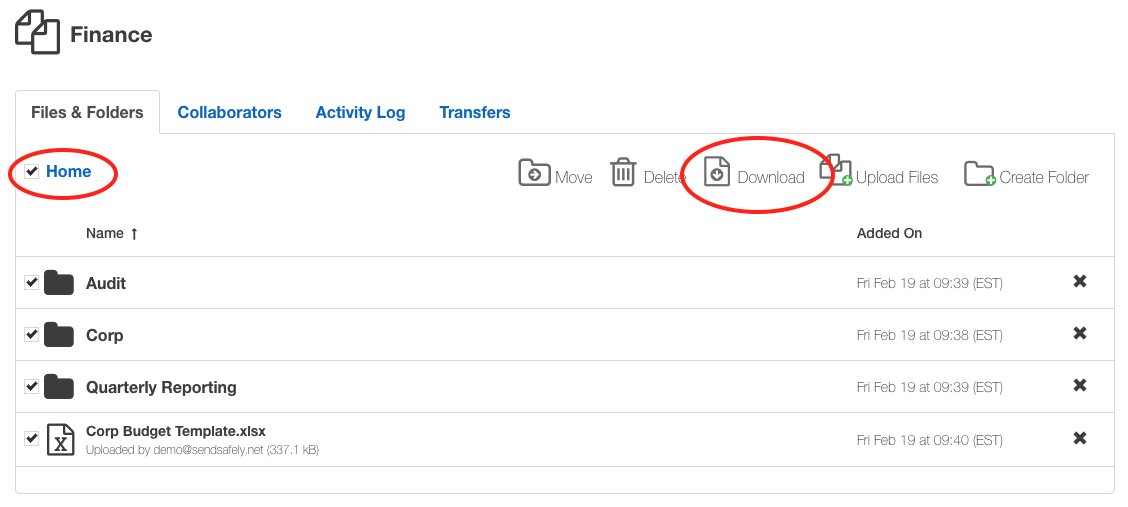
The progress of the download is tracked on the Transfers tab. If you wish to abort an in progress download, click the X next to the green progress bar.
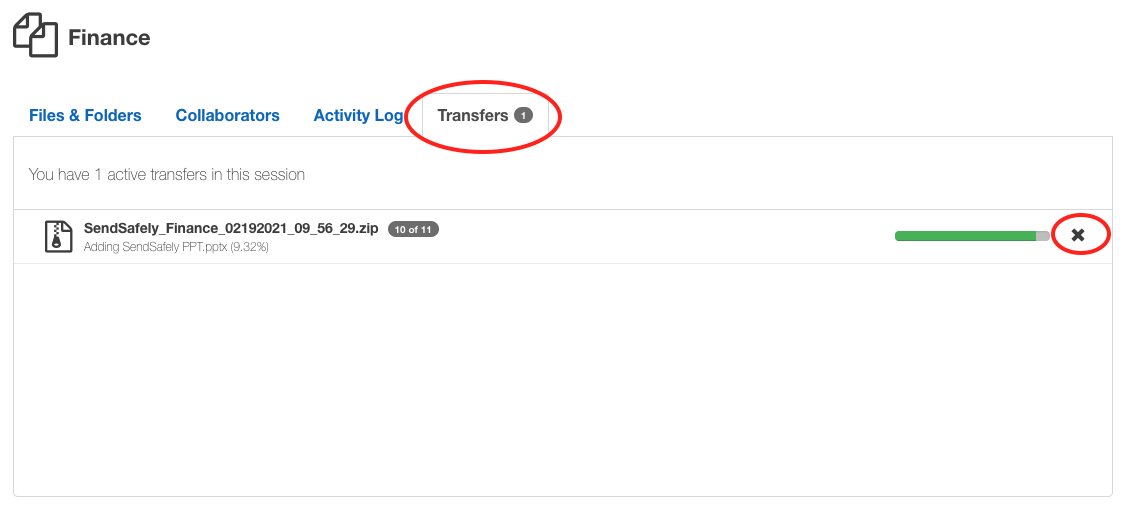
By default, the download is saved locally to a zip file named SendSafely_WorkspaceName_DateTime.zip
- WorkspaceName is the name of the Workspace
- DateTime is the date and time that the download was started
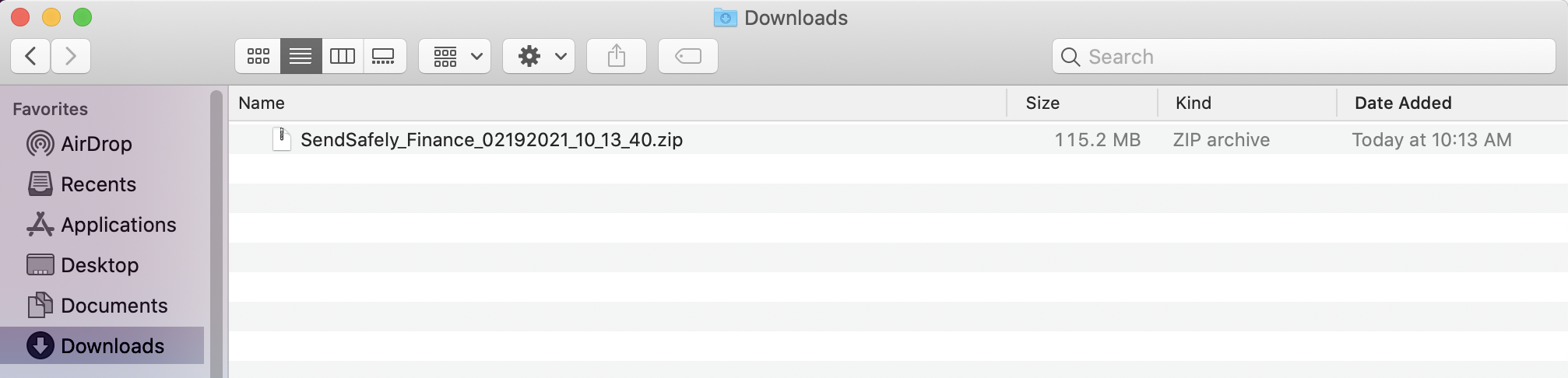
If you are not prompted for a location to save the file locally, your browser will likely save it by default to your "Downloads" folder. The Workspace folder and file structure is retained in the zip file.
Comments
0 comments
Please sign in to leave a comment.